Mastering the Facebook Ads Manager: A Comprehensive Tutorial
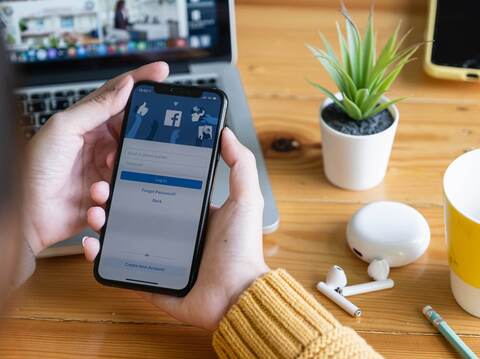
With 2.93 billion daily users, Facebook is a primary hub for brands looking to expand their reach. A staggering 65% of its users discover local business pages at least once a week. If you are a brand that is upscaling your current venture or diversifying into a new niche, you're at the right place.
Targeting the right audience can get strict with the changing consumer needs. A valuable tool like Facebook Ads Manager is an effective solution. The platform crafts customised ads across Facebook and Instagram. It features many targeting options like age, gender, and demographics.
This blog provides a comprehensive guide on Facebook Ads Manager, from setting up your account to running your first campaign. Let's dive in!
Understanding Facebook Business Manager and Ads Manager

To create Facebook Ads, you must first understand the Facebook Business Manager. Facebook Business Manager is at the top of the Facebook Ads hierarchy. Think of it as the control room to manage your business pages and Ads accounts.
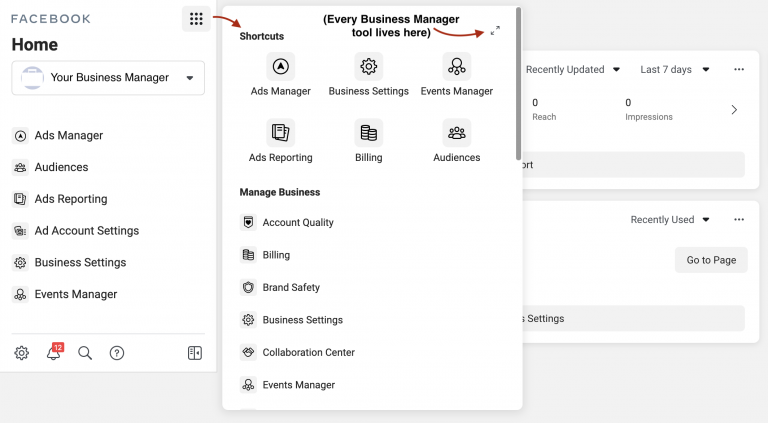
The Facebook Ads Manager can be found in the Business Manager dashboard. Given below are the key features that Facebook Ads Manager provides to create customised campaigns-
-
Meta Business Suite: Provides insights about your Facebook and Instagram accounts.
-
Audience Manager: Save an audience that you have created for the campaign. The audiences can be segmented based on age, demographics, and interests.
-
Meta pixel: Tracks user activity on the website to run retargeting campaigns. E.g., people who visited in the last 30 days or added products to their cart without purchasing.
-
Events Manager: It helps to manage your events data and troubleshoot issues with integrations like Facebook Pixel and Conversion API.
-
Creative Hub: This feature enables users to test Ads before launching them as campaigns. Users can get the opinions of team members and optimise them.
Creating Your Facebook Ads Account
To start with advertising on Facebook, follow these steps to set up your Facebook Business Manager Account-
-
Go to business.facebook.com > "Create an account."
-
A pop-up "Create Your Business Manager Account" appears.
-
Fill in the required details, such as business name, name, and email. Click Next.
-
Another prompt asks you to enter the business details like country, address, website, etc. Click Submit.
-
Once you have finished creating your Business Facebook Ads Manager account, create a Facebook Ads Manager Account.
-
Go to the drop-down menu > business settings. Next, the Business Manager dashboard appears. From the sidebar, select the "Ads Account" section > "Add." Select the "Create a new Ad Account" option from the drop-down menu.
-
A pop-up requesting your account name, currency, and other details appears. Proceed and add your team members, manage campaigns and accessibility options.
Creating Your First Campaign
Once you create your Ads account, the next step is to make your first campaign. For that, go to Facebook Ads Manager Login and provide the credentials.
Setting Campaign Objectives
Facebook campaigns provide different objectives to choose from:
-
Awareness: Typically, new businesses and companies entering a new niche create a campaign to increase their reach.
-
Consideration: Choose this objective if you want the customers to complete an action on the website or help your business grow. E.g., Driving traffic, lead generation
-
Conversion: This objective expects the customers to perform actions, such as purchasing a product on a website.
Defining the Target Audience
Primarily, advertising audiences fall into two categories: retargeting and prospecting. Retargeting involves engaging an audience who has interacted with your website before. Prospecting is engaging an audience who doesn't know about your brand.
While designing Facebook ads, retargeting is more cost-effective than prospecting. Facebook offers options to target customers based on demographics, interests, behaviours, etc.
Here's how to create your audience-
-
Go to Ad Manager > Audience. Select the custom audience option from the drop-down. Select the website as the source.
-
In the pop-up window, select the option for people who visited specific pages. Change the time parameters to 3 days. Enter the audience's name and target link.
Crafting a Compelling Ad Copy
Ads are the core aspect of Facebook Ads Manager. Users ultimately view them and make the big decision. Hence, crafting a compelling ad copy is essential.
Choosing Ad Formats
Facebook offers many ad formats like images, videos, carousels, and slideshows. Choose the format that suits your business to craft tailor-made campaigns-
Images Ads: The most common ad types quickly capture the viewer's attention. Add a catchy headline and a product-specific description for better engagement.
Videos: You can include video ads in Facebook newsfeeds or stories.
Carousels: They can be used to highlight information about a product, different products or product-specific features. You can add up to 10 images or videos to create a carousel.
So, how do you craft an effective ad? First, understand the campaign's objective. Do you intend to create awareness or aim for conversions? Secondly, consider your target audience. What content type would they prefer?
In the end, think about the Ad placements. Facebook helps marketers to place ads in newsfeeds, stories, or audience networks.
Here are the winning strategies to craft an ad copy that converts-
-
Use the A.I.D.A(Attention, Interest, Desire, Action) framework
-
Create visually appealing creatives with high-quality images and videos
-
Choose a square format for creatives, as it occupies less on-screen space
-
Craft effective CTAs that urge people to perform the action
This ad from NatureBox has an attractive headline and description that subtly includes a CTA for a free trial.
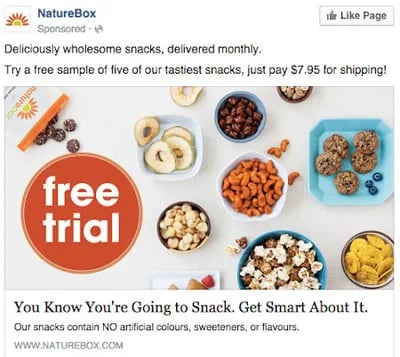
Budget Allocation
Estimating the budget for the ad campaign is essential to determine its effectiveness. Facebook provides complete control to set your budget for the campaign. It allows you to bid for impressions, ads, and conversions. Bidding is to gauge how much you are ready to pay.
Manual and automatic bidding are the two bidding strategies on Facebook. In manual bidding, the ad creator decides the amount they would pay. While in automated bidding, Facebook bids the amount based on your objectives and budget.
The following are the two ways to allocate your budget-
-
Daily Spend: Define the average amount you are ready to spend daily on the ad.
-
Lifetime Spend: Define the amount you are ready to allocate for a specific duration of the ad.
Facebook sets a daily budget of $20 for an ad. You can change the budget while working on the campaign.

Running Ad Campaigns
Facebook Ads Manager has three primary sections: campaign, ad set, and ads. Follow these steps to create your first Facebook Ad campaign-
-
Go to the Ads Manager> "Create." Select your marketing objective. Let's go for conversions. Scroll down to enter the campaign name.
-
Name your ad set and the conversion event for your ads in the pop-up. E.g., Add to cart.
-
Add a custom audience from the drop-down. Further, add the demographic details. Set your mode of ad placements as automatic.
-
Choose the "Daily Budget" option and enter your budget. Click continue.
-
You proceed to a new page for creating ads. Enter the ad name, identity details (Facebook and Instagram page), and content format. Choose your media > Add Image.
-
Add an engaging product description in the text and links section. Change CTA to "Shop Now" and click "Continue."
Analysing and Optimizing Campaign Performance
Measuring the success of your ad copies is essential for determining the ROI. If you create your campaigns and run them without measuring the results, you can't evaluate their effectiveness. Facebook Ads Manager offers different metrics to assess and optimise your ad campaigns.
The following are the key performance metrics for your ads-
-
Click-through rate (CTR): A high CTR indicates that your ad is engaging the audience. CTR measures the number of ads clicked to the number of times it appears.
-
Conversion rate: Evaluates the number of people who complete an action, like purchasing a product or filling out a form.
-
Cost per click: This metric measures your ad's average cost per click. A low CPC is a good sign. It indicates that you are getting clicks with comparatively less money.
-
Return on Ad Spend: Measures the revenue from the campaign to the amount spent on it.
The Bottom Line
Facebook ads manager creation is an integrated platform that helps you with your business needs. Marketers are increasingly running ad campaigns for targeted conversions. These campaigns segment the audience based on age, demographics, and traffic. Next, they target them with compelling ad copies for sales.
Choose the right objectives, audience, and content formats that align with your business for effective results. If you face issues with your Ads account, you can contact the Facebook Ads Manager Support.
Are you looking to revamp your social media strategy? We at Growth Jockey provide a 360-degree strategy to fuel your business. Our team analyses your existing strategies and suggests a data-driven strategy to scale your business. Contact us today to experience a major transformation in your lead generation and sales tactics.
Frequently Asked Questions
1. How does Meta charge for ads on Facebook?
Meta ads price is based on an auction system where your ads compete for impressions. When you run an ad on Facebook, you'll only be charged for the number of impressions or clicks your ad receives.
2. Is there a character limit for a Facebook ad copy?
For most Facebook ad placements, the recommended text length is 40 characters for the headline field, 30 characters for the description field, and 125 characters for the primary text field.
3. What are the best dimensions for a Facebook Ad?
Facebook recommends an image resolution of at least 1080x1080 pixels for its ads. Videos should be 120x120 pixels.










